Setting up Plex
Creating a Plex account
You'll need to create an account on https://www.plex.tv/ to be able to use my Plex Server. Click the "Sign Up Free" button in the top right corner. From there, any of the options will work just fine.

After you create your account, you'll need to send Tim the email address you used to create it.
Download the Plex app on your device
Plex is available on a wide variety of devices. If you search for it in You can find the full list here https://www.plex.tv/apps-devices/
If you're using Plex on a computer, it'll probably work better if you use the app for Windows or MacOS, rather than streaming in a browser. This will avoid transcoding, which can make the video load slower (and will make the fans go a'blazin on the server in my apartment).
Disable ad-supported content!
Plex unfortunately comes default with a bunch of crappy content with ads. Guess they've gotta pay the bills somehow. Anyways, it can be hard to distinguish what content is coming from my server and what's coming from them. Luckily, it's pretty easy to disable it!
- Go to https://www.plex.tv/ and click "Open Plex"

- Click "Account Settings", then on the left sidebar click "Online Media Sources"
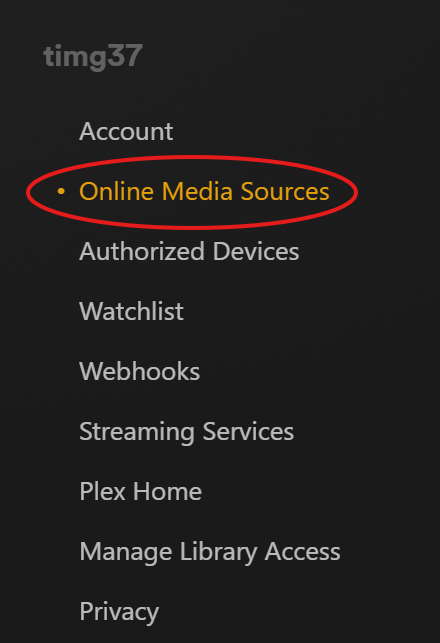
- For each item on the page, click "Edit" and select "Disabled"
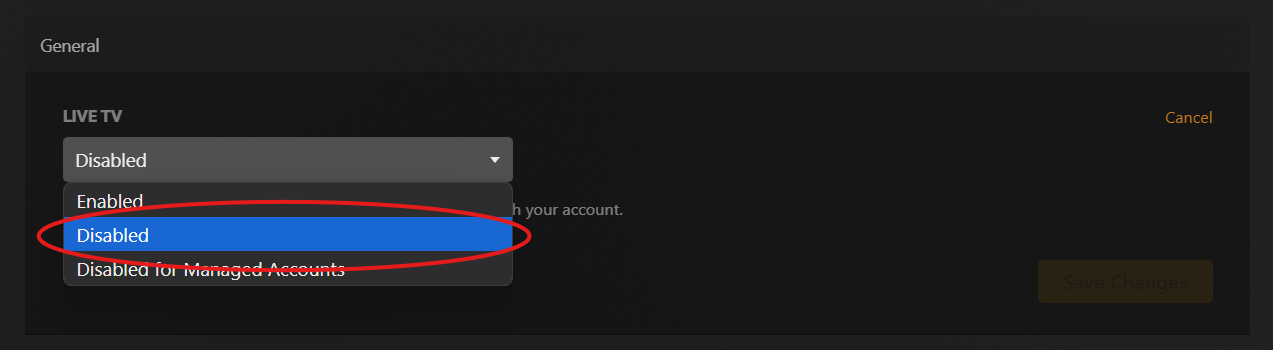
Set your device to use maximum playback quality
If you're not streaming at "Maximum" or "Unlimited" quality, it can actually cause your stream to be slower because it needs to be transcoded (see the note above). No matter what device you are using, I'd recommend setting the playback quality to maximum. My Plex server will be a "remote" server, so you'll need to set the "Remote Quality". For for information, see this page https://support.plex.tv/articles/quality-suggestions/
